This function can help you move forms between stores easier. It is also an option to backup for form.
Export forms
Access the Product Options > select one or multiple forms then click “Export forms“. The forms will be exported and saved in your computer. Keep it in save place.
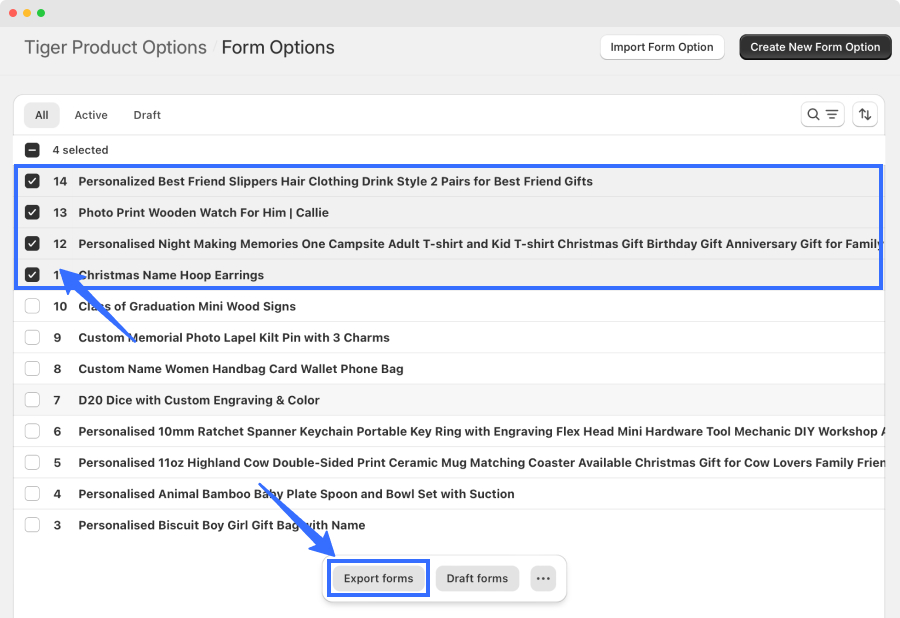
Import forms
In the Product Options, click Import Form Option, then select the forms that you exported.
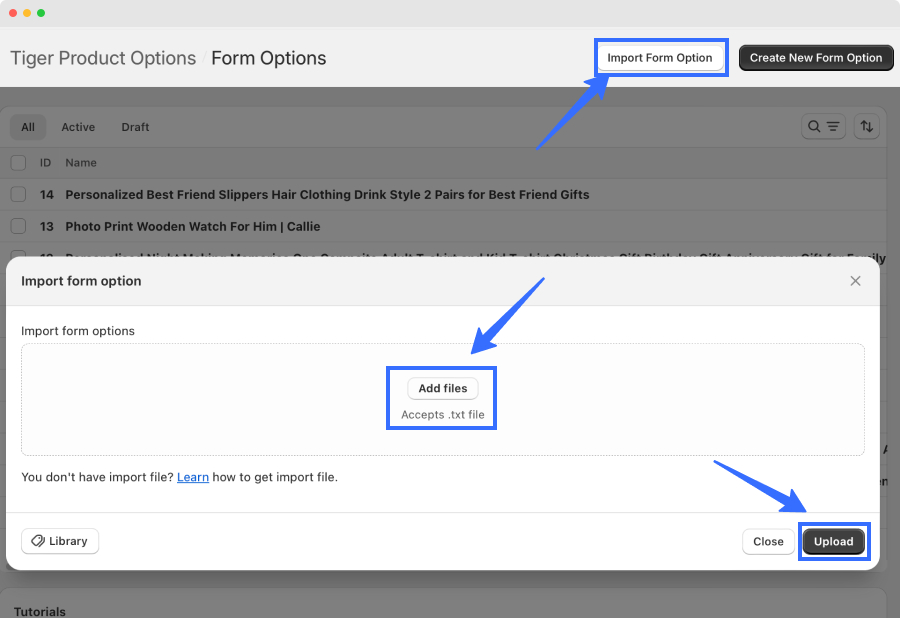
Once the form file is uploaded, select Import to complete the import.
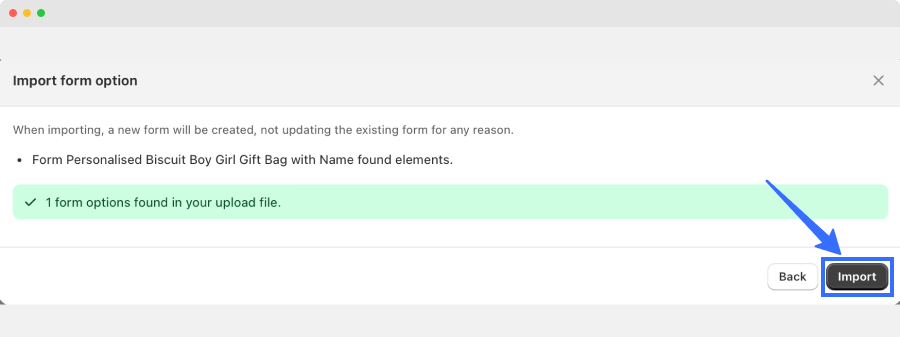
All done, the forms are imported and you can configure, assign elements and show it to the products you want.